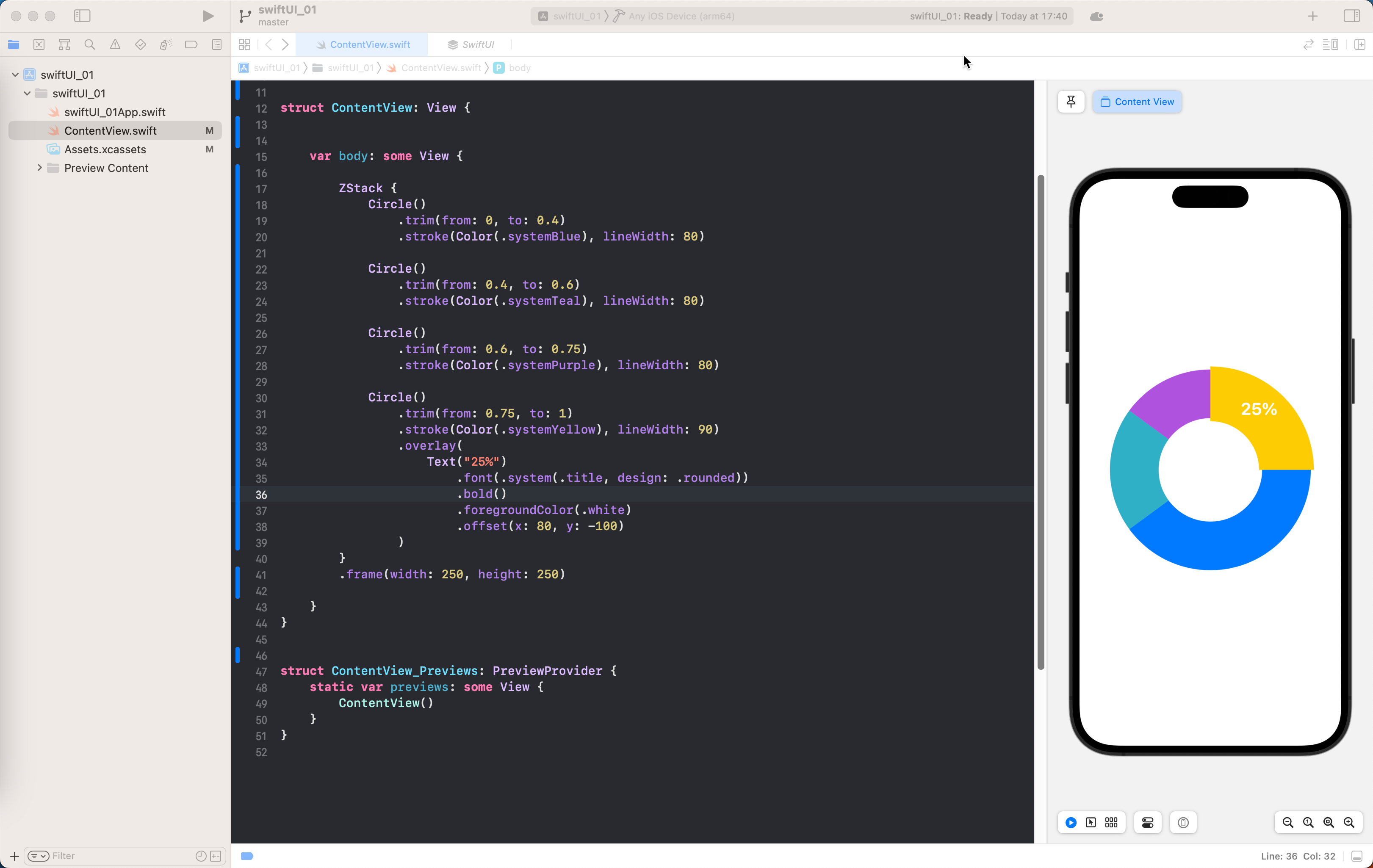绘制实心形状
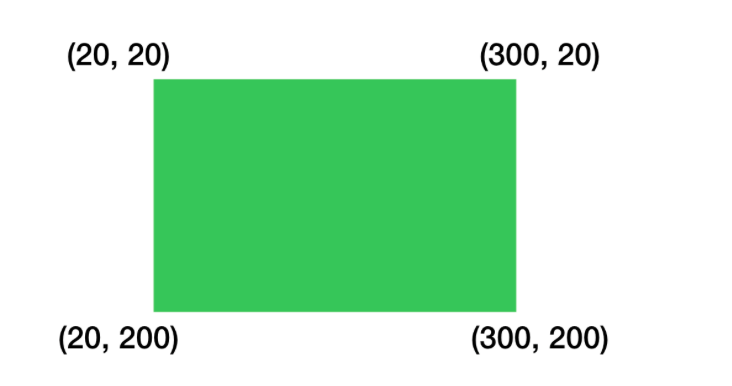
绘制如上矩形只要下面的代码
Path(){ Path in
Path.move(to: CGPoint(x: 20, y: 20))
Path.addLine(to: CGPoint(x: 300, y: 20))
Path.addLine(to: CGPoint(x: 300, y: 200))
Path.addLine(to: CGPoint(x: 20, y: 200))
}
.fill(.green)
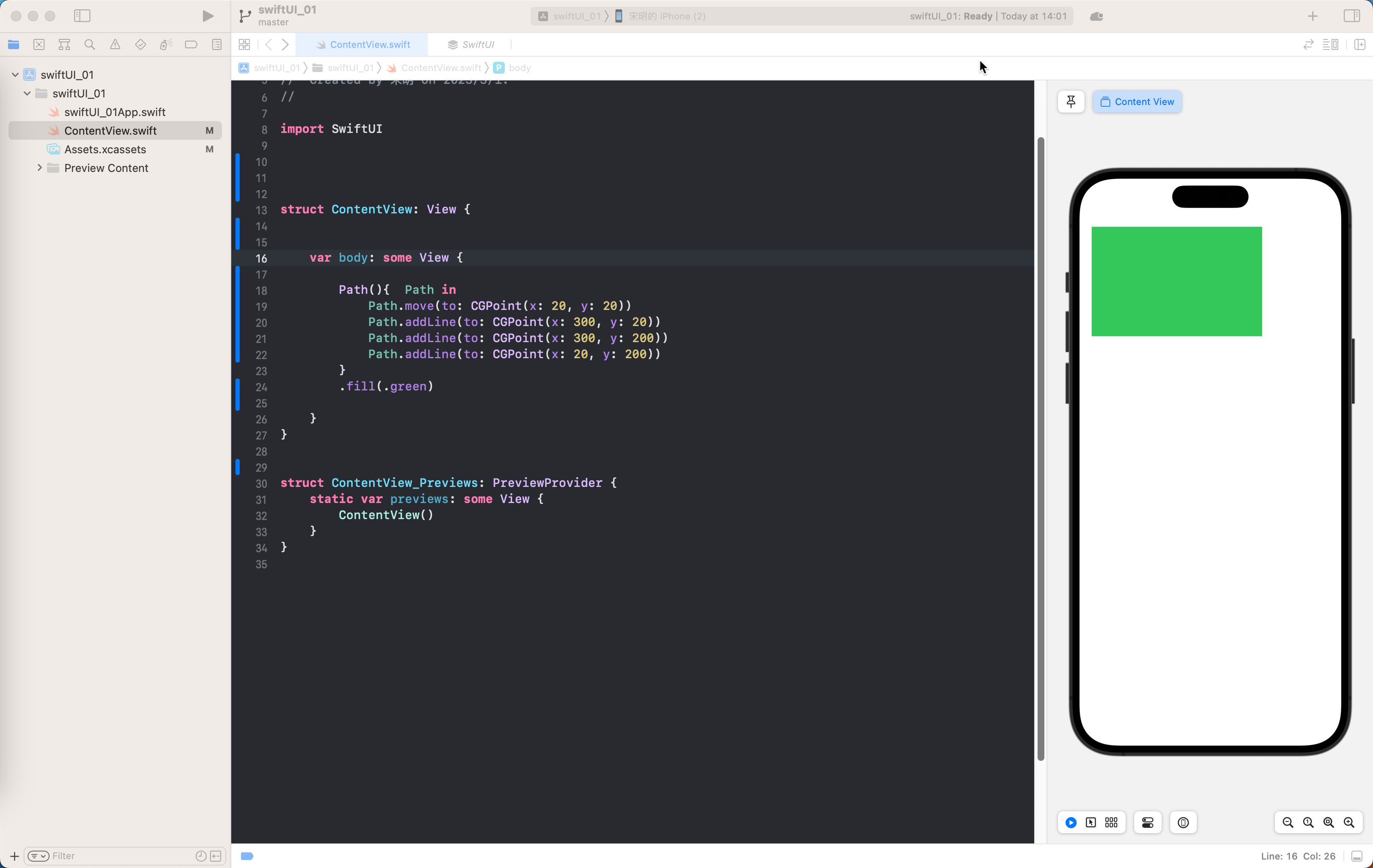
绘制边框形状
Path(){ Path in
Path.move(to: CGPoint(x: 20, y: 20))
Path.addLine(to: CGPoint(x: 300, y: 20))
Path.addLine(to: CGPoint(x: 300, y: 200))
Path.addLine(to: CGPoint(x: 20, y: 200))
//封闭路径
Path.closeSubpath()
}
//设置线宽 颜色
.stroke(.green,lineWidth:5)
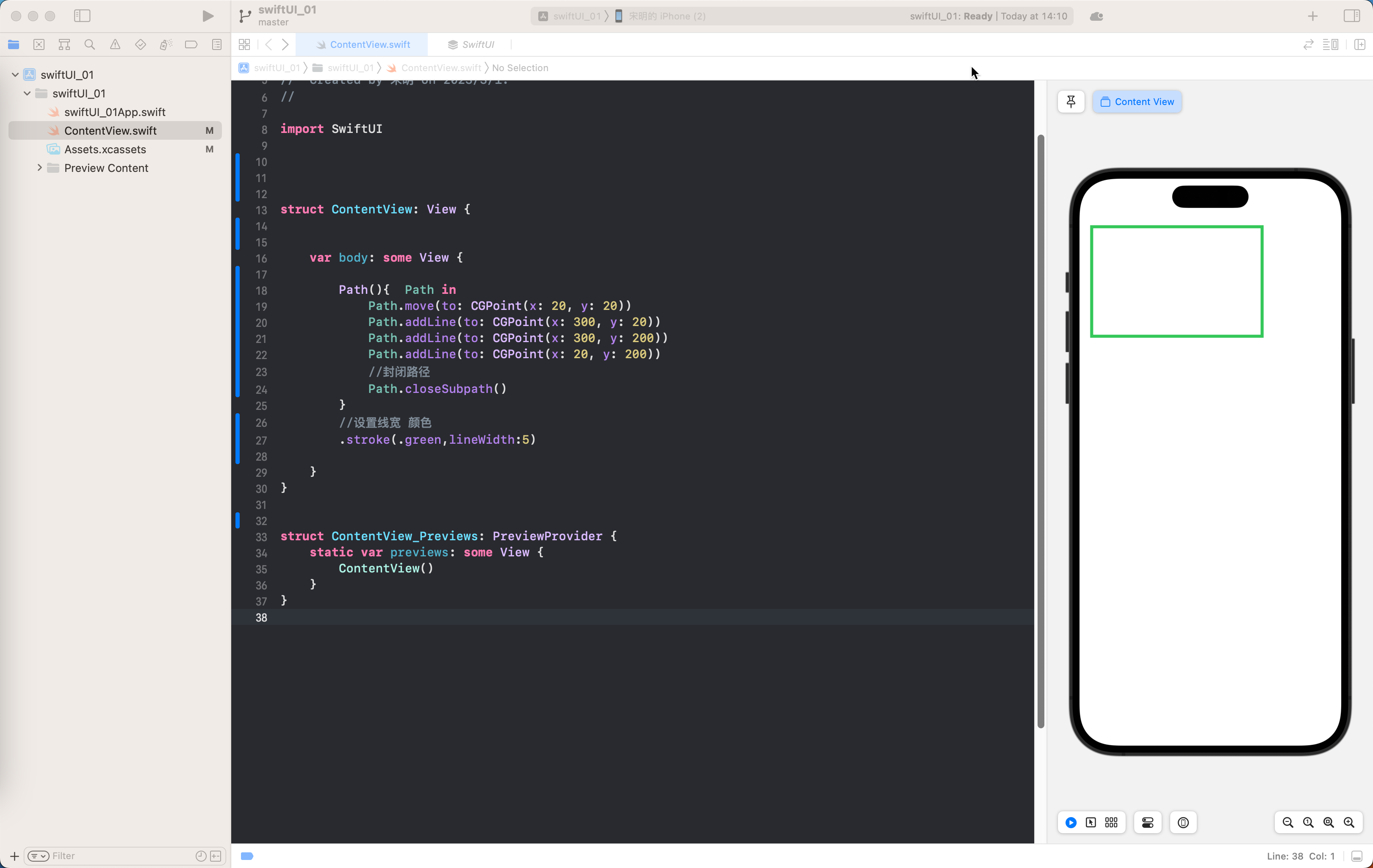
画曲线
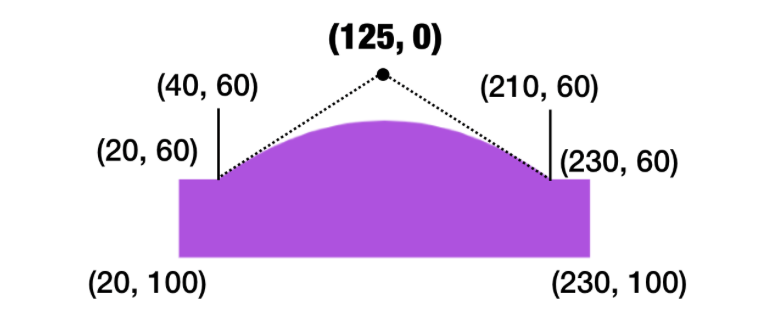
Path(){ Path in
Path.move(to: CGPoint(x: 20, y: 20))
Path.addLine(to: CGPoint(x: 40, y: 20))
Path.addQuadCurve(to: CGPoint(x: 260, y: 20), control: CGPoint(x: 150, y: 100))
Path.addLine(to: CGPoint(x: 300, y: 20))
Path.addLine(to: CGPoint(x: 300, y: 200))
Path.addLine(to: CGPoint(x: 20, y: 200))
}
.fill(.green)
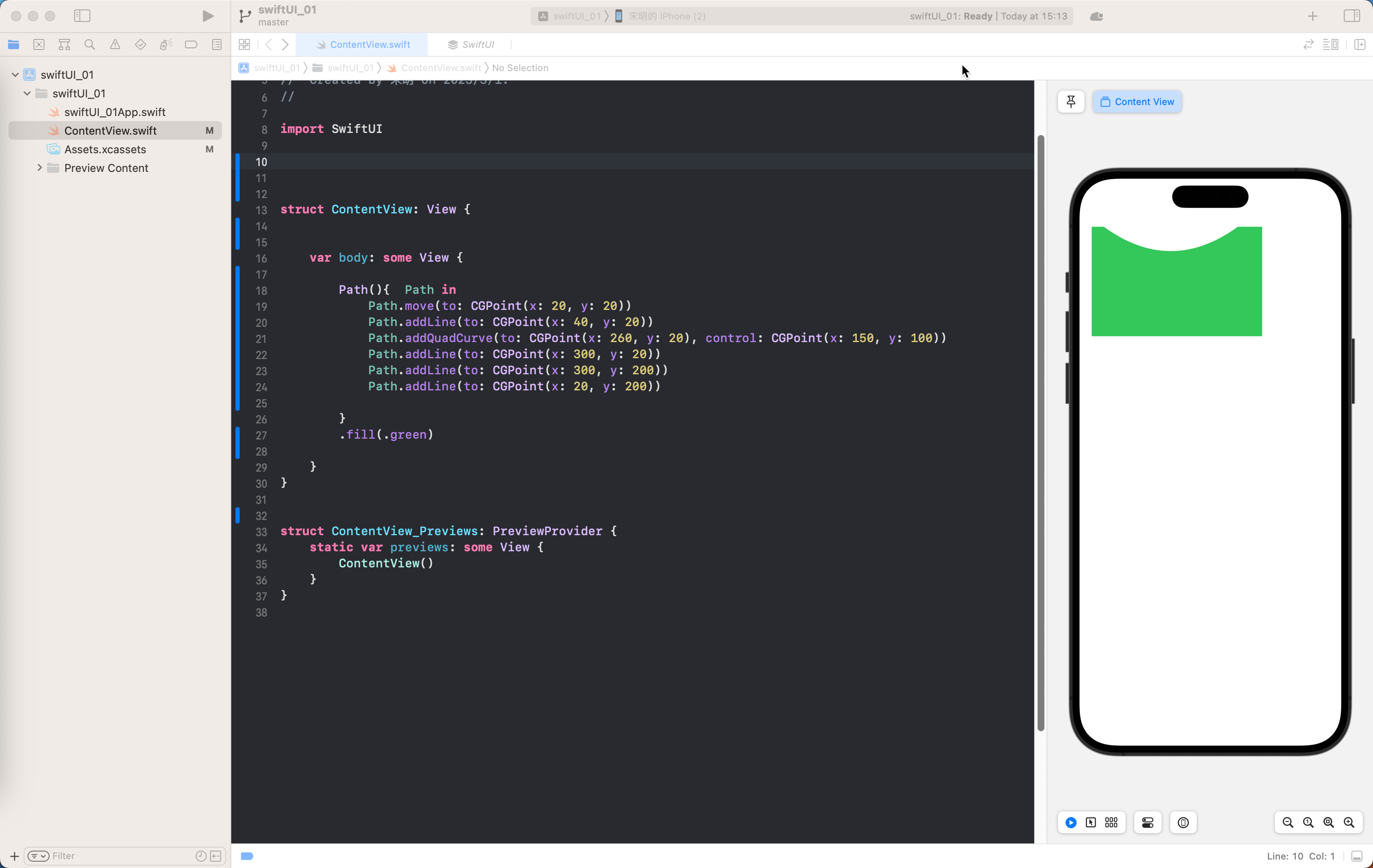
fill 与 stroke 共同使用
ZStack {
Path() { path in
path.move(to: CGPoint(x: 20, y: 60))
path.addLine(to: CGPoint(x: 40, y: 60))
path.addQuadCurve(to: CGPoint(x: 210, y: 60), control: CGPoint(x: 125, y: 0))
path.addLine(to: CGPoint(x: 230, y: 60))
path.addLine(to: CGPoint(x: 230, y: 100))
path.addLine(to: CGPoint(x: 20, y: 100))
}
.fill(Color.purple)
Path() { path in
path.move(to: CGPoint(x: 20, y: 60))
path.addLine(to: CGPoint(x: 40, y: 60))
path.addQuadCurve(to: CGPoint(x: 210, y: 60), control: CGPoint(x: 125, y: 0))
path.addLine(to: CGPoint(x: 230, y: 60))
path.addLine(to: CGPoint(x: 230, y: 100))
path.addLine(to: CGPoint(x: 20, y: 100))
path.closeSubpath()
}
.stroke(Color.black, lineWidth: 5)
}

画饼图
center - 中心点
radius - 半径
startAngle - 起始角度
endAngle - 结束角度
cloclwise - 画圆弧的方向
/*
center - 中心点
radius - 半径
startAngle - 起始角度
endAngle - 结束角度
cloclwise - 画圆弧的方向
*/
Path() { path in
path.move(to: CGPoint(x: 200, y: 200))
path.addArc(center: .init(x: 200, y: 200), radius: 100, startAngle: .degrees(0), endAngle: .degrees(90), clockwise: true)
}
.fill(Color.purple)
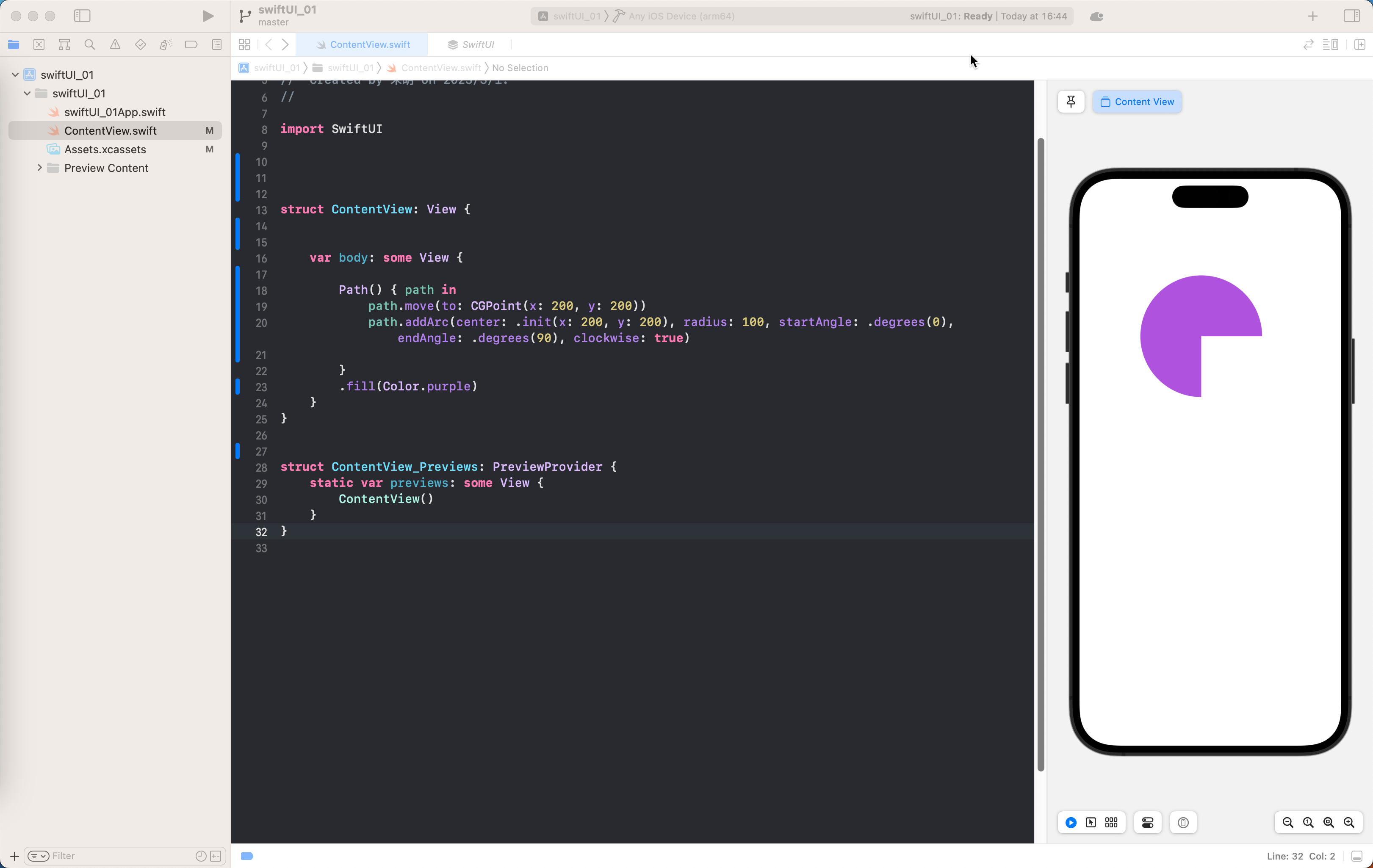
通过ZStack 叠加多个饼状图
ZStack {
Path { path in
path.move(to: CGPoint(x: 187, y: 187))
path.addArc(center: .init(x: 187, y: 187), radius: 150, startAngle: .degrees(0), endAngle: .degrees(190), clockwise: true)
}
.fill(.yellow)
Path { path in
path.move(to: CGPoint(x: 187, y: 187))
path.addArc(center: .init(x: 187, y: 187), radius: 150, startAngle: .degrees(190), endAngle: .degrees(110), clockwise: true)
}
.fill(.teal)
Path { path in
path.move(to: CGPoint(x: 187, y: 187))
path.addArc(center: .init(x: 187, y: 187), radius: 150, startAngle: .degrees(110), endAngle: .degrees(90), clockwise: true)
}
.fill(.blue)
Path { path in
path.move(to: CGPoint(x: 187, y: 187))
path.addArc(center: .init(x: 187, y: 187), radius: 150, startAngle: .degrees(90), endAngle: .degrees(360), clockwise: true)
}
.fill(.purple)
//偏移饼
.offset(x: 20, y: 20)
//画线
Path { path in
path.move(to: CGPoint(x: 187, y: 187))
path.addArc(center: .init(x: 187, y: 187), radius: 150, startAngle: .degrees(90), endAngle: .degrees(360), clockwise: true)
path.closeSubpath()
}
.stroke(.red,lineWidth: 8)
.offset(x: 20, y: 20)
.overlay(
Text("25%")
.font(.system(.largeTitle, design: .rounded))
.bold()
.foregroundColor(.white)
.offset(x: 55, y: -130)
)
}
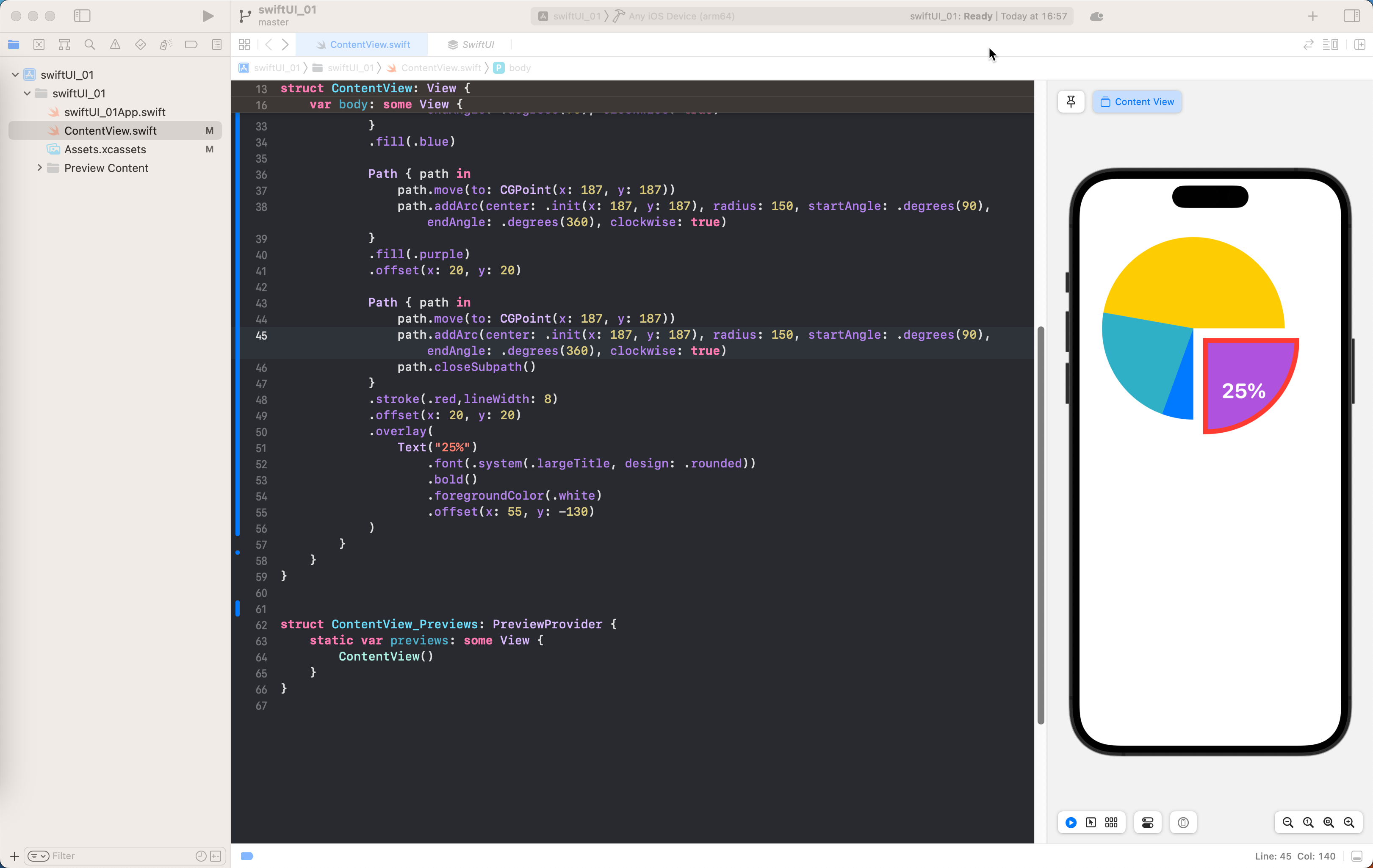
圆圈饼图
ZStack {
Circle()
.trim(from: 0, to: 0.4)
.stroke(Color(.systemBlue), lineWidth: 80)
Circle()
.trim(from: 0.4, to: 0.6)
.stroke(Color(.systemTeal), lineWidth: 80)
Circle()
.trim(from: 0.6, to: 0.75)
.stroke(Color(.systemPurple), lineWidth: 80)
Circle()
.trim(from: 0.75, to: 1)
.stroke(Color(.systemYellow), lineWidth: 90)
.overlay(
Text("25%")
.font(.system(.title, design: .rounded))
.bold()
.foregroundColor(.white)
.offset(x: 80, y: -100)
)
}
.frame(width: 250, height: 250)